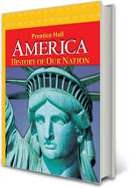 AHON eTextbook
AHON eTextbook
Your username and password for the eTextbook version were given to you in class: elmhistory, etc.
(case sensitive so don't capitalize)Google successnet (one word) or click on the link on my blog and enter your info.
Accessing the Tablet Version (will not work on phones)
You need to have the Pearson eText for Schools app installed on your tablet (Android or Apple). Then enter your username and password for the eTextbook. This process and even the logo change often so see me if it is not working. This will not work on phones.
iPad app (click)
Android app (click)
Troubleshooting Guide
- Can’t access the login page?
Check to see if your internet is working for other sites. If it is, check to see that you’ve spelled the address correctly: www.pearsonsuccessnet.com or just Google successnet and it should be the first result. - Can’t log in?
Do you have the user name and password your teacher gave you? If not you’ll need one. If you do and still can’t log in, check that you’re spelling everything exactly the same. Also check your caps lock key (no caps!) One letter off will cause it to fail. - You’ve logged in but when you click on the textbook you don’t get anything?
Check your internet settings for pop-up blockers. The textbook wants to open in a new window, but if pop-ups are blocked you’ll get nothing. (Sometimes there will be a bar at the top of your window telling you it has blocked a pop-up; click on the bar and you should be able to allow them for this website.) - You’ve logged in but when you click on the textbook you get an error message?
Are you sure you turned off the pop-up blocker? Try restarting your browser or using a different browser. Also make sure that your browser and plug-ins are updated. - Anything else? Contact Pearson tech support or write down specifics about your problem and see me after school.

No comments:
Post a Comment